After integrating your repository or git host, a set of actions can be performed by clicking the ![]() icon under the Actions column on the repository/integration configuration list.
icon under the Actions column on the repository/integration configuration list.
The set of functions depends on what type of integration or repository connection is selected:
HOSTED and EXTERNAL (Single repository)
Reindex repository
Immediately starts the synchronization with the selected repository.
Edit repository settings
Opens the Git Repository – Advanced page where you can change the settings of the selected connected repository.
For more details, see Edit repository settings.
Reset index
Clears the last indexed revision and rebuild Lucene index on next synchronization.
On following screen, the user is prompted to also reset all main revision information or not. The default setting is enabled. For a proper rebuild of the index information, leave it as is. Click Reset index to proceed.
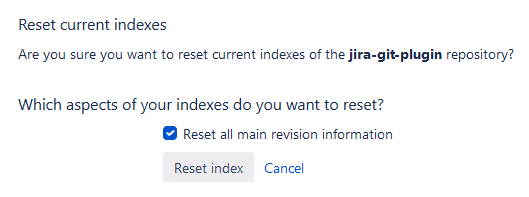
Remove repository
Disconnects the repository and removes its settings from the Git Integration for Jira app repository configuration.
View log
Opens a dialog showing the indexing log of the connected repository. |
FOLDER (Tracked folder)
Show tracked repositories
Opens the Tracked Repositories dialog to view the connected tracked folder repositories. This option is only available if the added repository is a tracked folder.
For more information about this function, see View tracked repositories.
Edit repository settings
Opens the Git Repository – Advanced page where you can change the settings of the selected tracked folder integration.
For more details, see Edit repository settings.
Reset index
Clears the last indexed revision and rebuild Lucene index on next synchronization.
On following screen, the user is prompted to also reset all main revision information or not. The default setting is enabled. For a proper rebuild of the index information, leave it as is. Click Reset index to proceed.
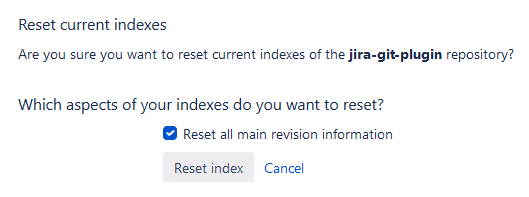
Remove tracked folder
Disconnects the tracked folder integration and removes its settings from the Git Integration for Jira app repository configuration.
View log
Opens a dialog showing the indexing log of the connected tracked repository.
AUTO-CONNECT (Integration)
Reindex integration
Immediately starts the synchronization with the selected repository.
Show integration repositories
Opens the Integration dialog to manage multiple repositories for this integration. You can enable/disable connected repositories individually. Clicking a repository name will open the connection settings for the selected repository.
For more information about this function, see View tracked repositories.
Edit integration connection settings
Opens the Integration connection settings page where you can change the connection settings of the selected integration.
Edit integration feature settings
Opens the Integration feature settings page where you can change the feature settings of the selected integration.
Reset index
Clears the last indexed revision and rebuild Lucene index on next synchronization.
On following screen, the user is prompted to also reset all main revision information or not. The default setting is enabled. For a proper rebuild of the index information, leave it as is. Click Reset index to proceed.
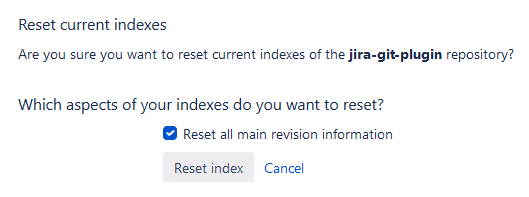
Remove integration
Disconnects the selected integration and removes its settings from the Git Integration for Jira app repository configuration.
View log
Opens a dialog showing the indexing log of the selected integration. |
The tracked folder and auto-connect integrations can be configured using the following methods:
-
Integration level – Click
 Actions ➜ Edit integration connection settings. This will open the settings for the selected integration.
Actions ➜ Edit integration connection settings. This will open the settings for the selected integration. -
Repository level – Click
 Actions ➜ Show integration repositories. Click a repository from the list to open the settings for the selected repository.
Actions ➜ Show integration repositories. Click a repository from the list to open the settings for the selected repository.
GitHub App integration
Reindex integration
Immediately starts the synchronization with the selected GHA integration.
Show integration repositories
Opens the Integration dialog to manage multiple repositories of an organization for this GHA integration. You can enable/disable connected repositories individually. Clicking a repository name will open the connection settings for the selected repository.
For more information about this function, see View tracked repositories.
Edit integration connection settings
Opens the Integration connection settings page where you can change the connection settings of the selected GHA integration.
Edit integration feature settings
Opens the Integration feature settings page where you can change the feature settings of the selected GHA integration.
Reset index
Clears the last indexed revision and rebuild Lucene index on next synchronization.
On following screen, the user is prompted to also reset all main revision information or not. The default setting is enabled. For a proper rebuild of the index information, leave it as is. Click Reset index to proceed.
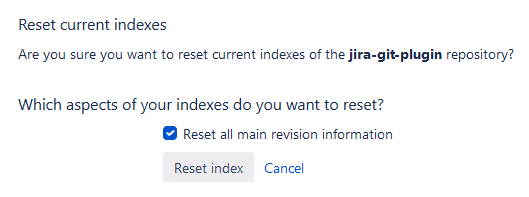
Remove integration
Disconnects the selected GHA integration and removes its settings from the Git Integration for Jira app repository configuration.
View log
Opens a dialog showing the indexing log of the selected GHA integration.
