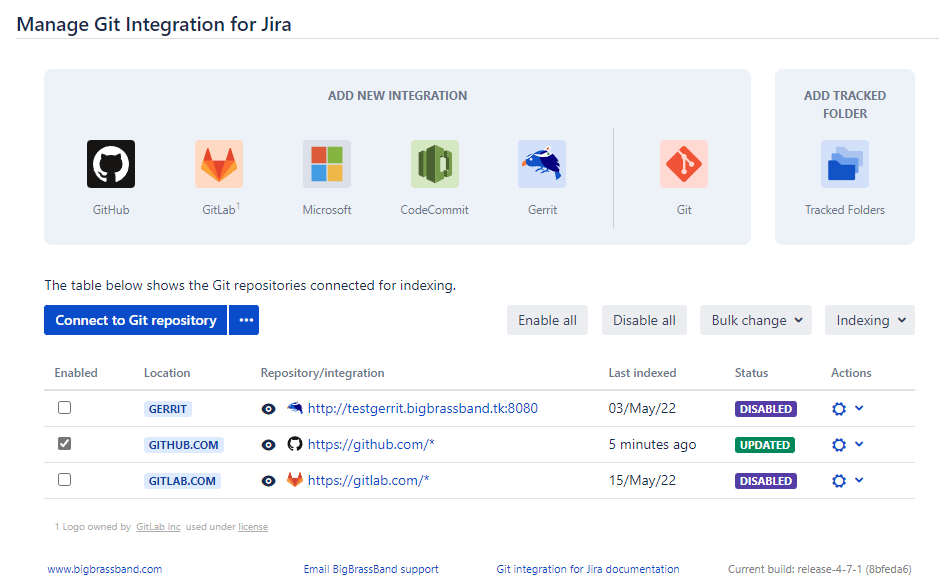
On this page, you will be able to setup your git repositories and connect them to Jira via Manage git repositories page. Utilize the following features for git integration and configuration:
- Add new integration panel
- Connect to Git repository
- Enable all or Disable all
- Bulk change
- Indexing options
- Webhooks
- Related helpful tips
- More related topics on setting up repositories
Add new integration panel
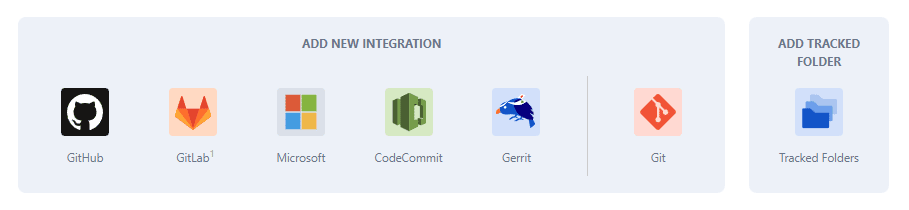
Formerly known as Auto-Connect integration panel.
In here, you will find special integration options for specific git hosts. This feature supports multiple connected repositories and automates git integration.
For brief information on connecting new git integrations, see Connecting to a git host account via Add new integration panel.
For more details on supported git hosts, see the Full featured integration section in our Integration guides.
For easy access, the Add tracked folder connection feature is added to the far right side of the Add new integration panel.
We are dropping support for Gitlab API v3. Please use GitLab API v4 when adding new integrations for increased security. If you still wish to use GitLab API v3, please feel free to do so at your discretion.
Connect to Git repository
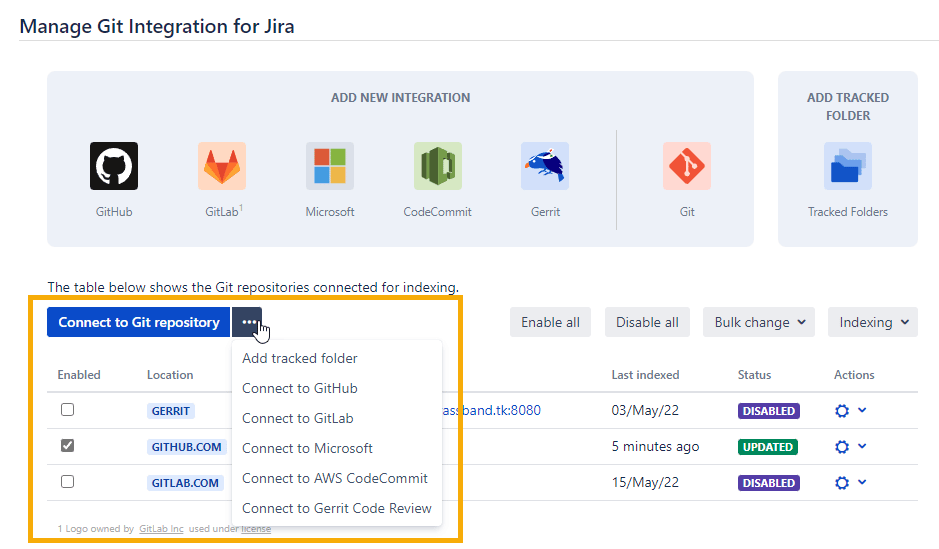
Clicking the Connect to Git repository button will open the Plain Git Repository Connect wizard.
You can connect single git repositories using this setup such as git protocol, SSH, HTTP/HTTPS, etc. Clicking the adjacent … (ellipsis button) will open the dropdown list of integration options for popular git services (such as GitHub, GitLab, Microsoft, AWS, etc.) and also the Add tracked folder integration feature.
Enable all or Disable all
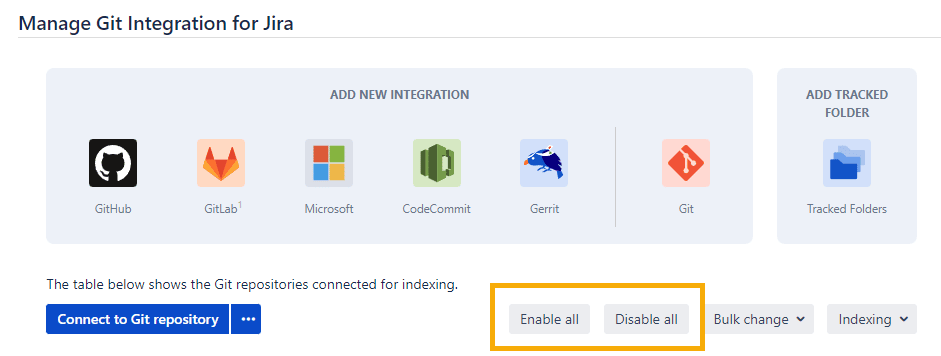
The Enable all function will mark all the checkboxes in the Enabled column and each integration in the repository list will become active.
The Disable all function will deactivate each integration in the repository list and unmark all the checkboxes in the Enabled column.
Bulk change
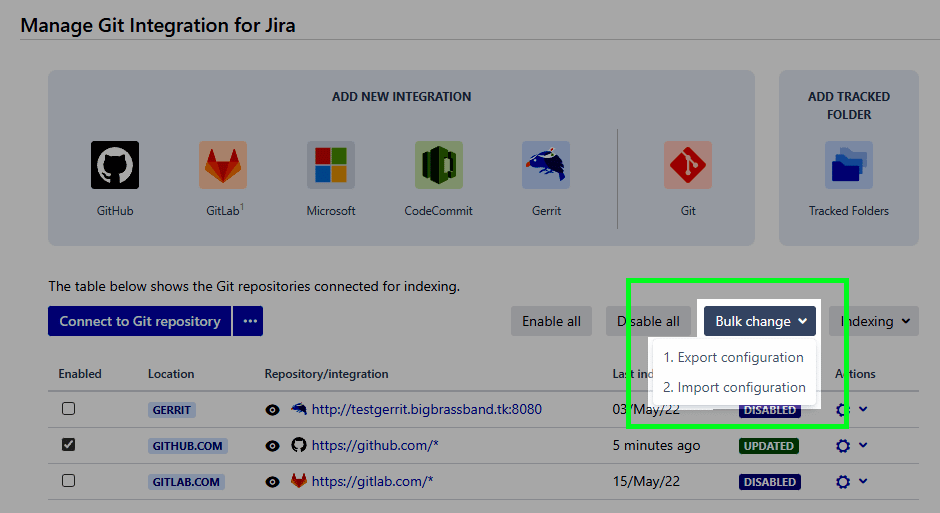
Bulk change provides an easier way to import or export repository configuration. This feature is useful when you are migrating from an old server to a new server and is also recommended when upgrading to a new version of Git Integration for Jira app.
Export Configuration – this function will export your repository integration configuration to a tab-delimited file (.TSV).
Import Configuration – this function will import your repository integration configuration from a tab-delimited file (.TSV).
For detailed information about this feature, see Bulk change.
Indexing options
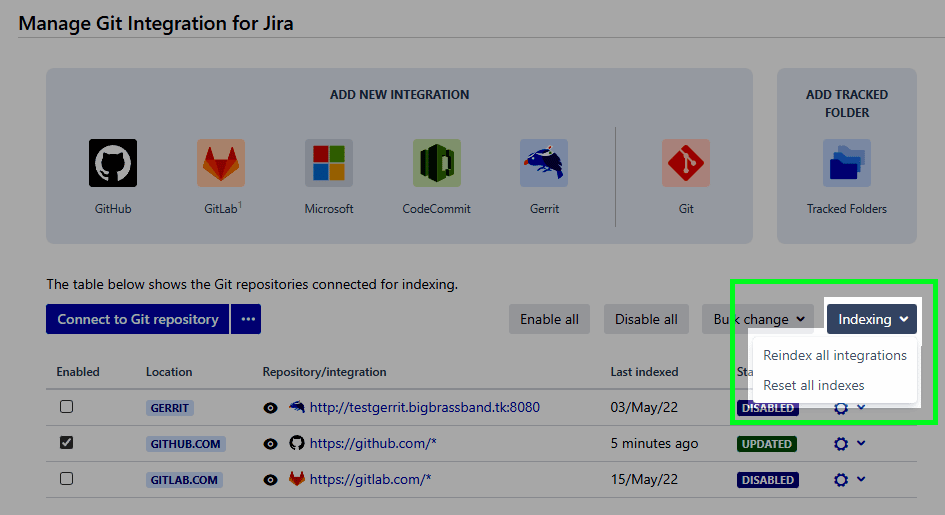
Reindex all integrations – this function will perform a reindex queue of all integrations in the integration/repository list. Disabled integrations/repositories are ignored.
NEW FEATURE — VERSION 4.7+
Reset all indexes – With this function, Jira administrators can start the reset index process for all repositories in the integration/repository list. Disabled integrations/repositories are ignored.
For more information on this topic, see Reindexing.
Webhooks
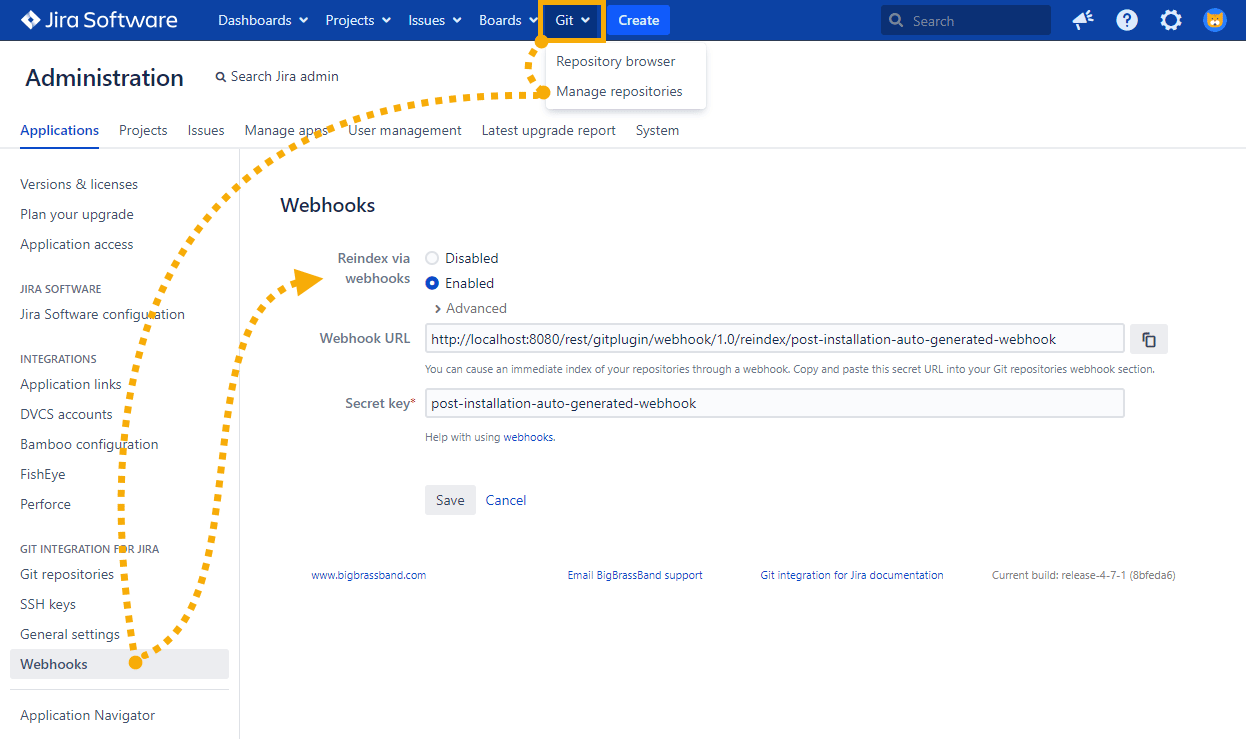
Opens the Webhooks configuration page. Enable/disable webhooks to trigger immediate reindex of the connected git repositories and integration.
For more information about this topic, see GIJ Webhooks documentation.
Related helpful tips
When setting up repositories with the Git Integration app, you need to have the necessary access permissions on the private key on the Git server to proceed.
For cases when git repositories are hosted at Windows servers (Windows Server network drive) — while it is using the Windows server networking, the network credentials accessing the git repository must be the same as the user running Jira.
When using Windows network sharing for the repository origin, it is recommended to allocate repositories’ paths shorter than 256 characters.
Example: \WS129custom-repoproject-z
Otherwise, the provided URL will not be recognized as valid.
When using Active Directory accounts for repository access, changing the password of the AD account running Jira can cause repository authentication issues.
The solution for this is to restart Jira to regain access to repositories.
As of v2.8.3+ of the Git Integration for Jira app, the REST API for managing repositories are implemented. The documentation for this feature is available at Repository REST API.
As of v3.5.0.2+ of the Git Integration for Jira app, the REST API for managing integrations are implemented. The documentation for this feature is available at Integration REST API.
Next: Using the Add new integration wizard
More related topics on setting up repositories
Git integration configuration page (this page)
Using the Add new integration wizard
Using the Connect Repository wizard
Connecting a repository via Advanced setup
Adding a repository hosted on Windows Server or Windows Network Share
Setup repository root not located in Jira HOME directory
