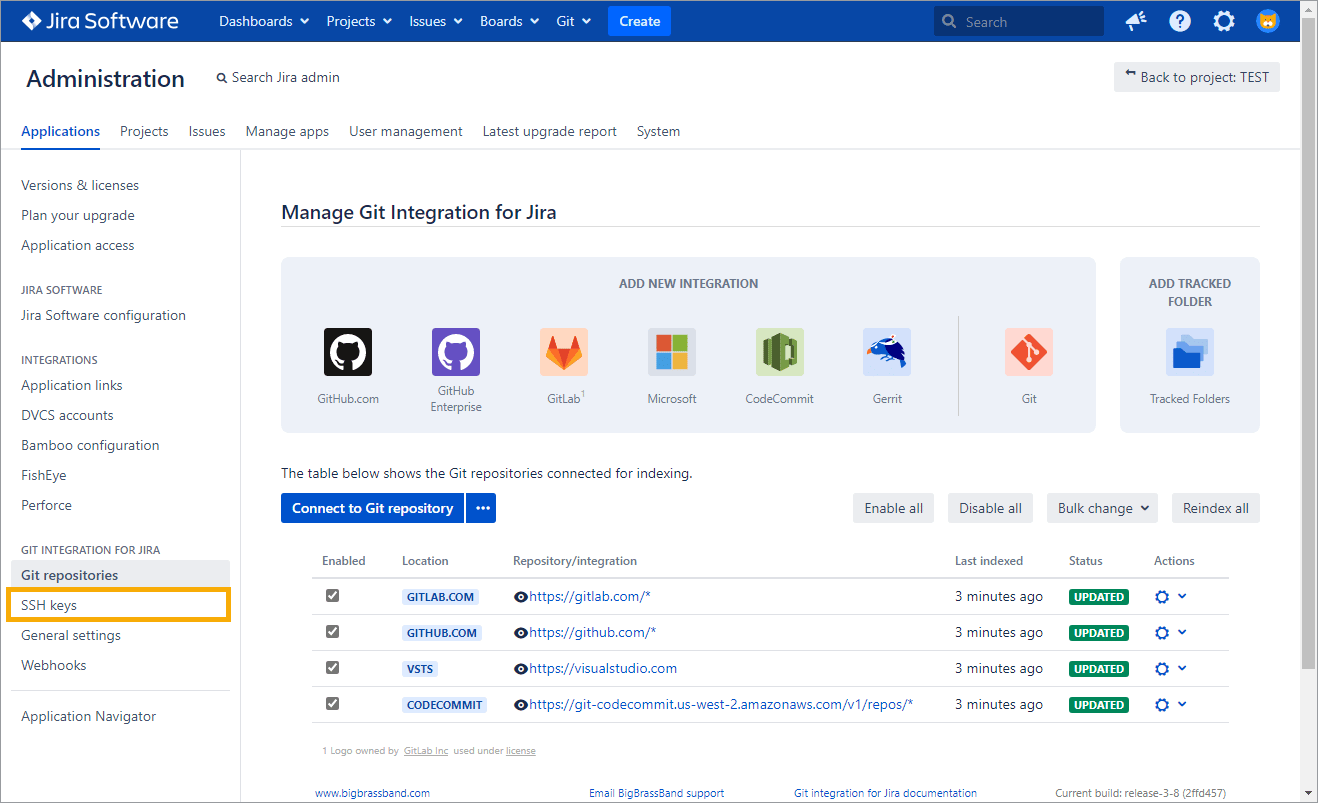
VERSION 4.0+ OpenSSH is now fully supported.
-
From your Jira dashboard menu, go to Git ➜ Manage repositories. On the sidebar under Git Integration for Jira, select SSH keys.
-
Click Add SSH key. The following screen is displayed:
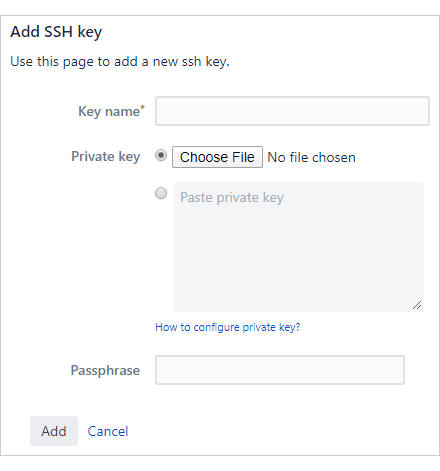
Utilize the following options for adding the new SSH key.
-
Key name_ – Enter a meaningful name for this private SSH key as required.
-
Private key_ – This is the actual private SSH key. Upload the private key file via Choose File or paste the generated private key into the provided box.
-
Passphrase_ – Optional. Enter the passphrase that was assigned to this private key.
-
-
Click Add to complete this setup.
More on Working with SSH keys
Adding a private SSH key (this page)
