Limit the usage of the SSH key by associating them to selected repositories. Strictly map SSH keys to repositories via SSH Actions menu.
-
On the SSH Keys page, click
 Actions ➜ Associations for the selected SSH key.
Actions ➜ Associations for the selected SSH key. -
The following screen is displayed:
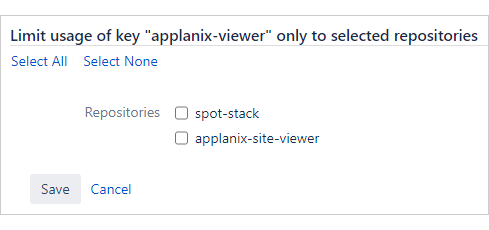
Mark the required repository or repositories to associate the SSH key.
-
Clicking the Select All text label marks all repositories that will be associated to this SSH key.
-
Clicking the Select None text label deselects all repositories.
-
Click Save to save the settings.
Associating SSH keys for multiple repositories
If you have multiple repositories that uses the same SSH key, configure them via Git Integration app by doing the following steps:
-
Configure a repository that requires an SSH key via Using the Connect Repository wizard.
-
Associate that SSH key with the currently configured repository via Manage git repositories ➜ SSH keys (sidebar).
-
Add another repository that requires the same SSH key. You will be presented with the following screen:
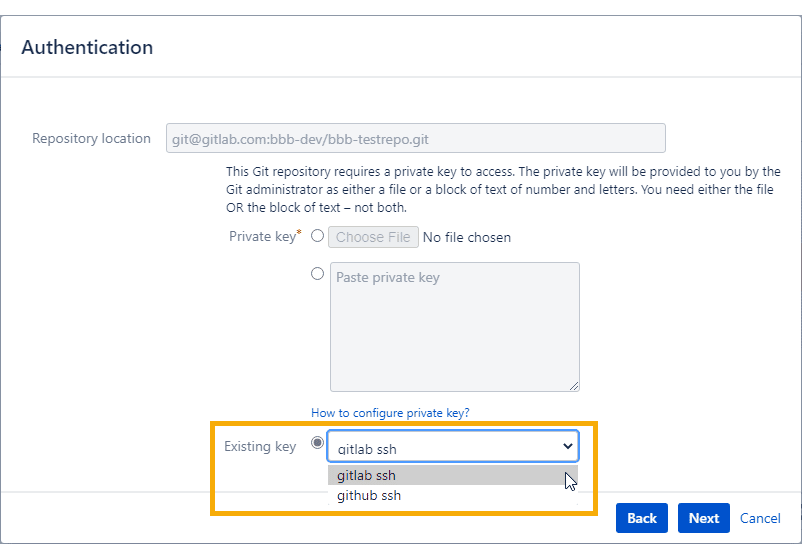
-
Select the SSH key that you have associated to the previously added repository from the Existing key list.
-
Click Next to continue. Complete the wizard and add another repository as desired.
For third-party products or services (such as GitHub, GitLab, Bitbucket, etc.), register the PUBLIC KEY for target repository or in profile settings of your git account.
Associating SSH for custom git servers
For custom git hosting servers, ask your administrator to check that the target keypair’s PUBLIC KEY is added into the authorized_keys file of the git server.
For more information, see the following article Setting up Git on the Server.
More on Working with SSH keys
Adding and associating SSH keys (this page)
